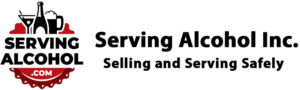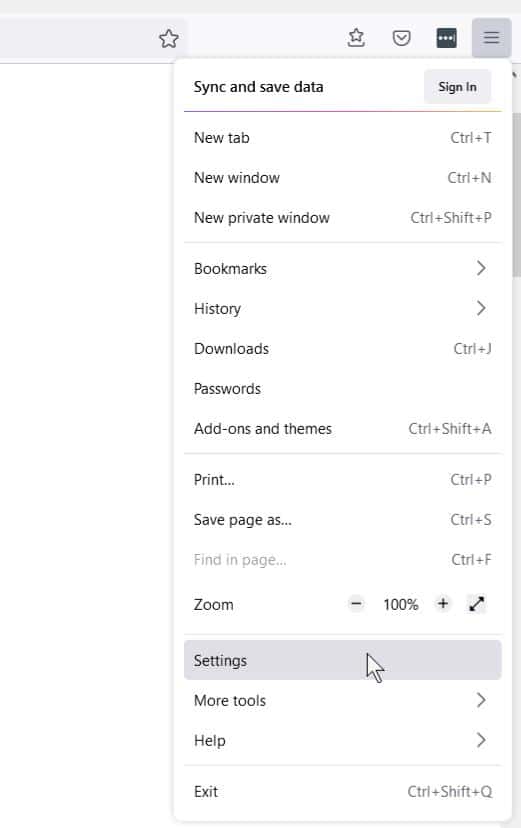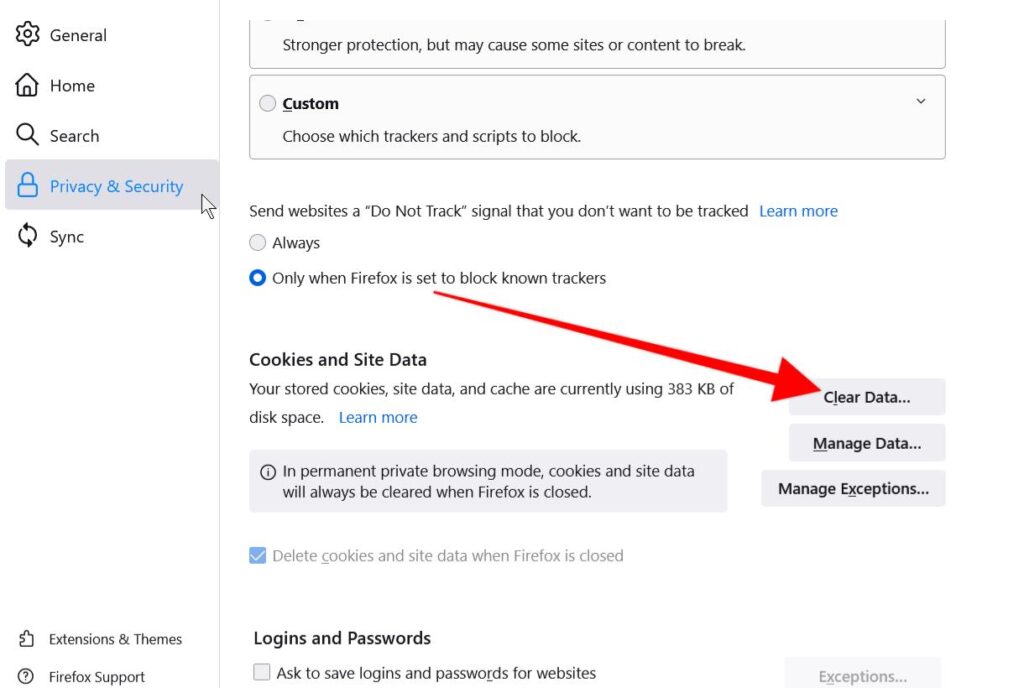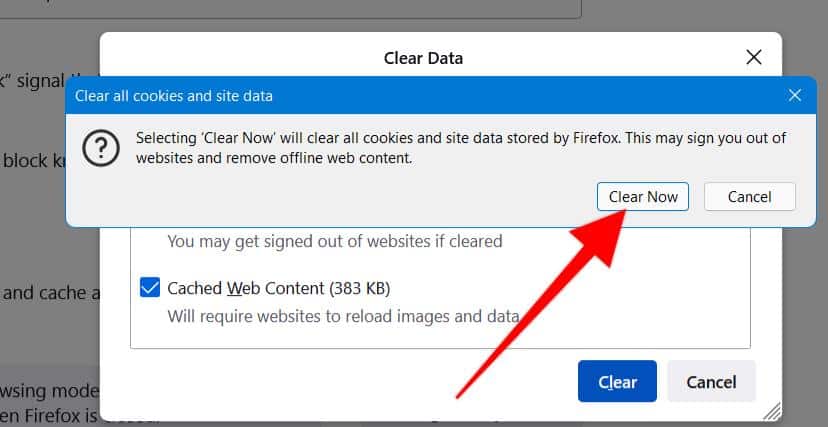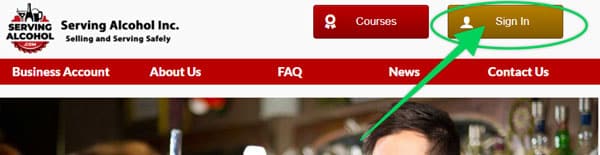This document explains how to clear the cache and cookies from Mozilla Firefox on Windows.
-
- Click the Menu (three stacked horizontal lines) in the upper right-hand corner of your screen.
- Then click Settings.
-
- On the left side, select Privacy & Security.
- Then click Clear Data.
-
- On this page, scroll down to Cookies and Site Data & Cached Web Content
- Click on the Clear button.
- Last, click on the Clear Now button.
- After you clear your Firefox Browser cache, close your web browser.
- Next, open your Firefox browser again.
- Log in to the course from our homepage at servingalcohol.com.
- Click the Sign In button at the top of the page.
- Enter your email address and password. If you used the Google Login with your Gmail, use that instead.
- After logging in, click on the course name in dark red.
- On the next page, click on the Enter button.
- Select the the Last Visited Page button to return to where you last left the course.
NOTE: You can also clear cache and cookies using the legacy Clear Recent History menu by holding Ctrl + Shift + Del.