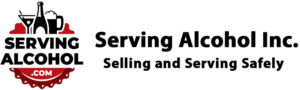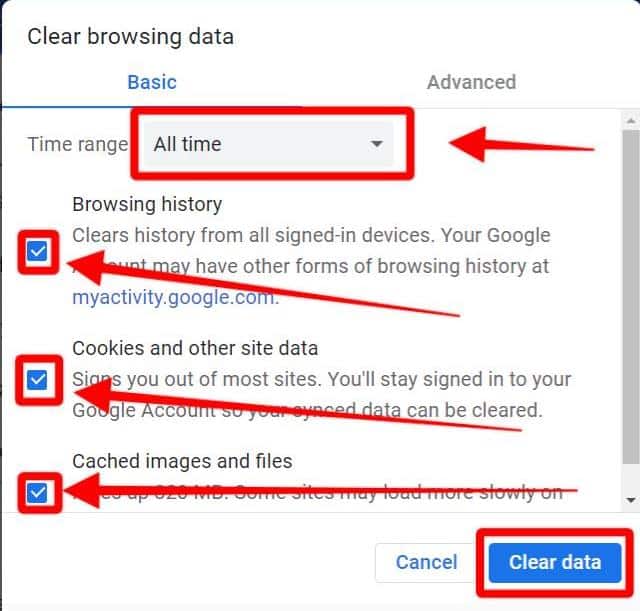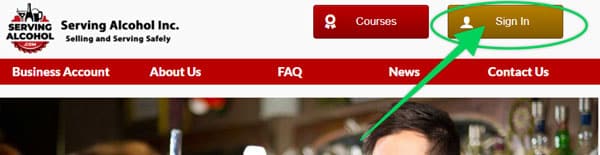This document explains clearing the cache and cookies in Google Chrome on Mac OSX.
-
- Click on Chrome > Clear Browsing Data….
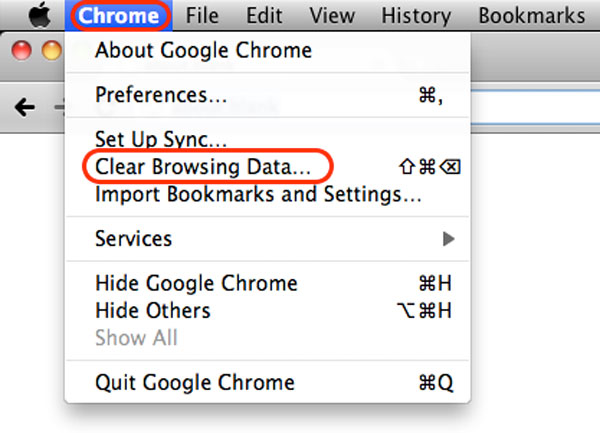
- Check the following:
- Browser history
- Cookies and other site data
- Cached images and files
- Click on Chrome > Clear Browsing Data….
*** Be sure to select the optional time range: All time
Select All Time in the Time range drop-down box. Do not check to clear your passwords; you’ll want to keep those.
-
Click on the CLEAR DATA button.
- After you clear your Internet cache, close your web browser.
- Next, open the Google Chrome browser again.
- Log in to the course from our homepage at servingalcohol.com.
- Click the Sign In button at the top of the page.
- Enter your email address and password. If you used the Google Login with your Gmail, use that instead.
- After logging in, click on the name of the course in red.
- On the next page, click on the Enter button.
- Select the Last Visited Page button.