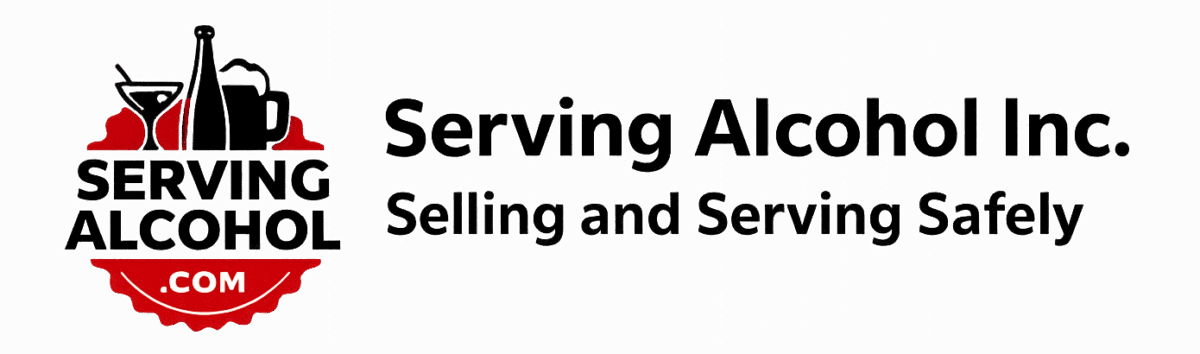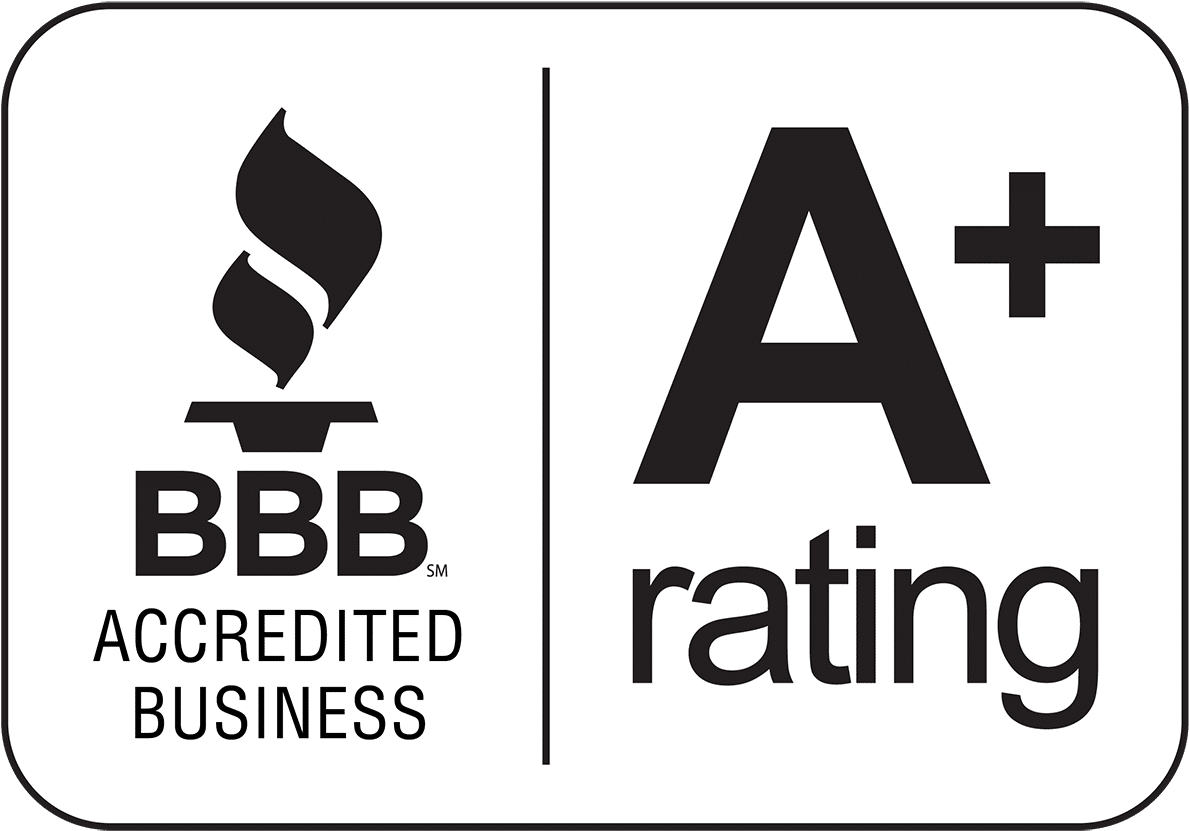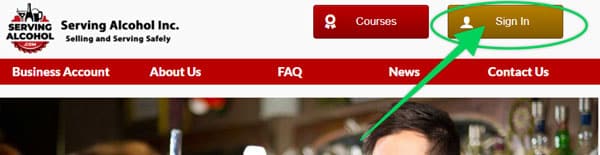This document explains how to clear Firefox web browser cache on Mac computers.
- In the menu bar, click on History > Clear Recent History..
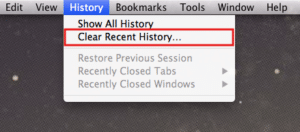
- In the window that appears, click on the dropdown menu to the right of the Time range to clear and select Everything. Expand the Details section and check Browsing & Download History, Cookies, and Cache if necessary.
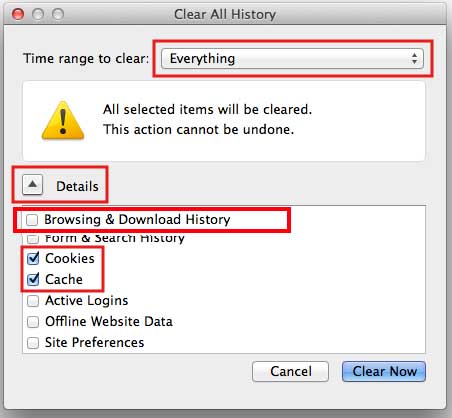
- Click Clear Now. Depending on how much data needs to be deleted, the progress wheel may spin for a few minutes. Once it stops, the process is complete.
-
-
- After you clear your Internet cache, close your web browser.
- Next, open your Firefox web browser again.
- Log in to the course from our homepage at servingalcohol.com.
- Click the Sign In button at the top of the page.
- Enter your email address and password. If you used the Google Login with your Gmail, use that instead.
- After logging in, click on the name of the course in red.
- On the next page, click on the Enter button.
- Select the Last Visited Page button.
-