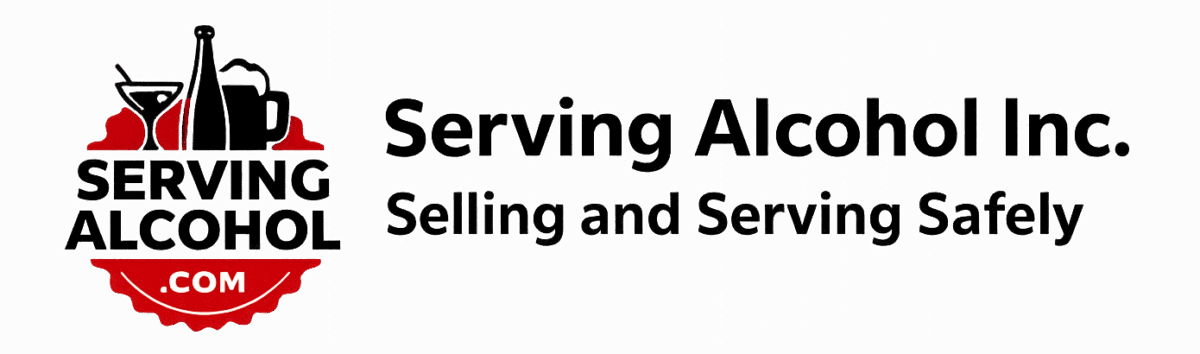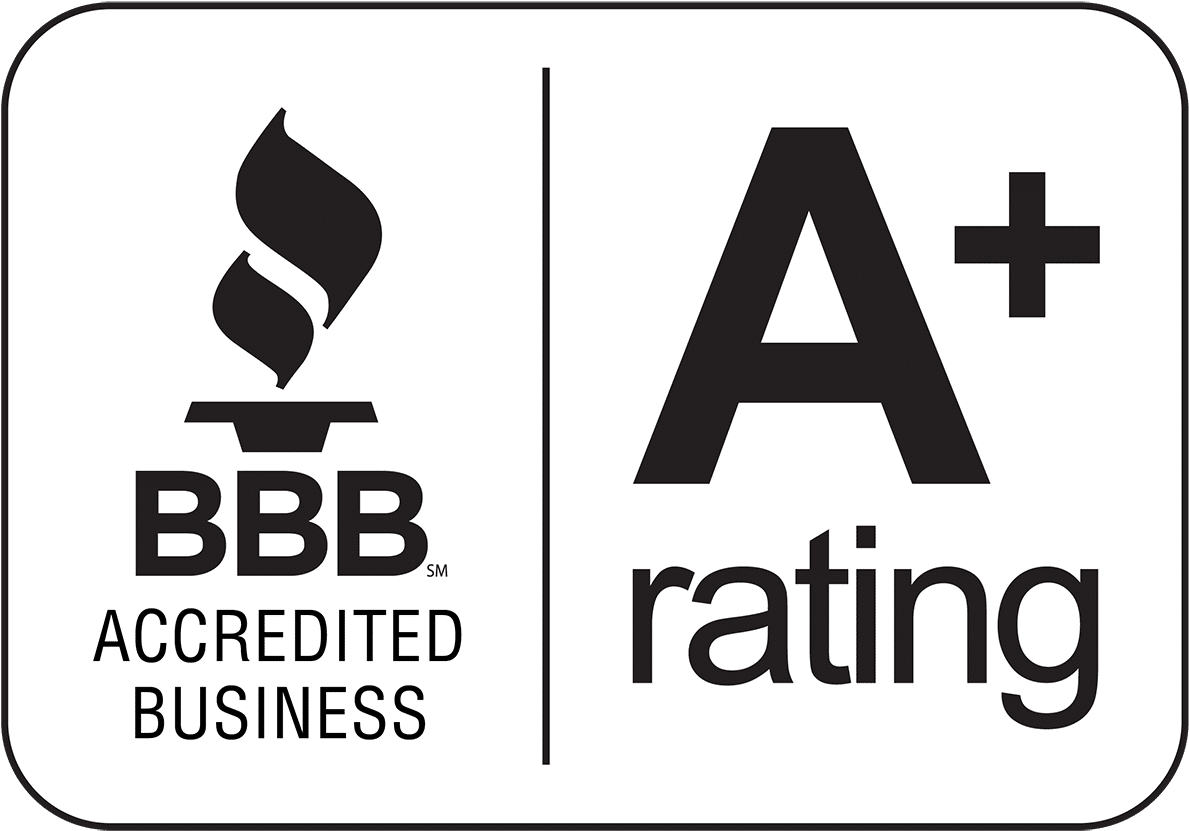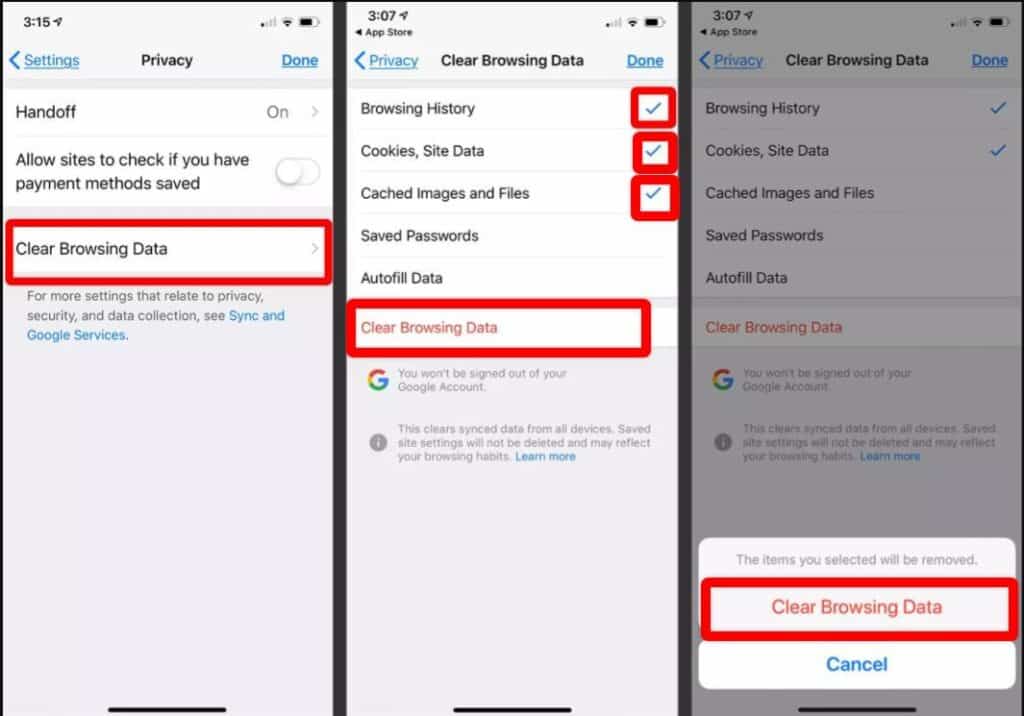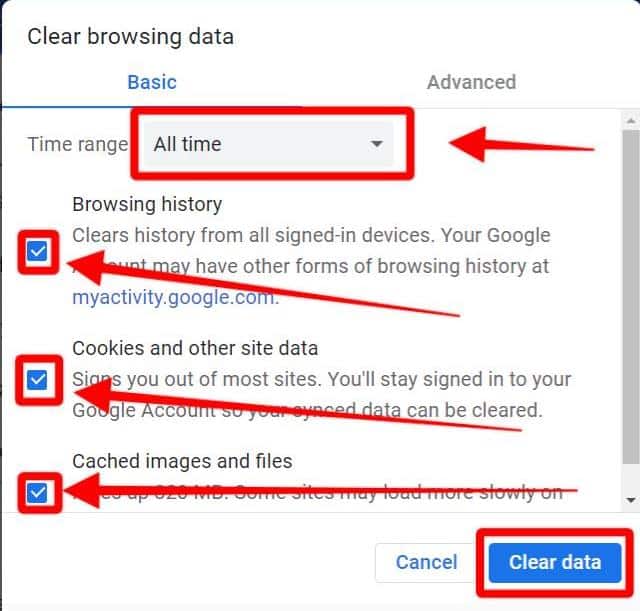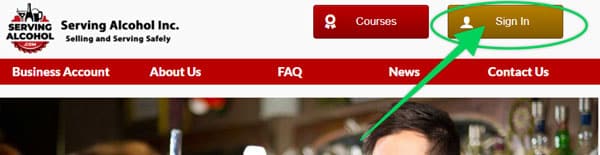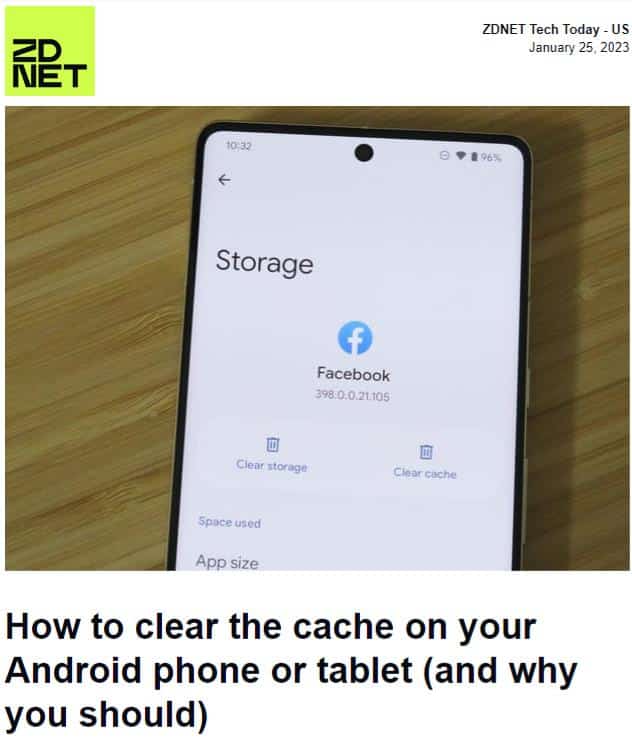
- Launch your Browser, usually Chrome.
- Open the Menu in Chrome.
Click on the 3 dots in the lower right corner (see screenshot below). - Select Settings
- Select Privacy.
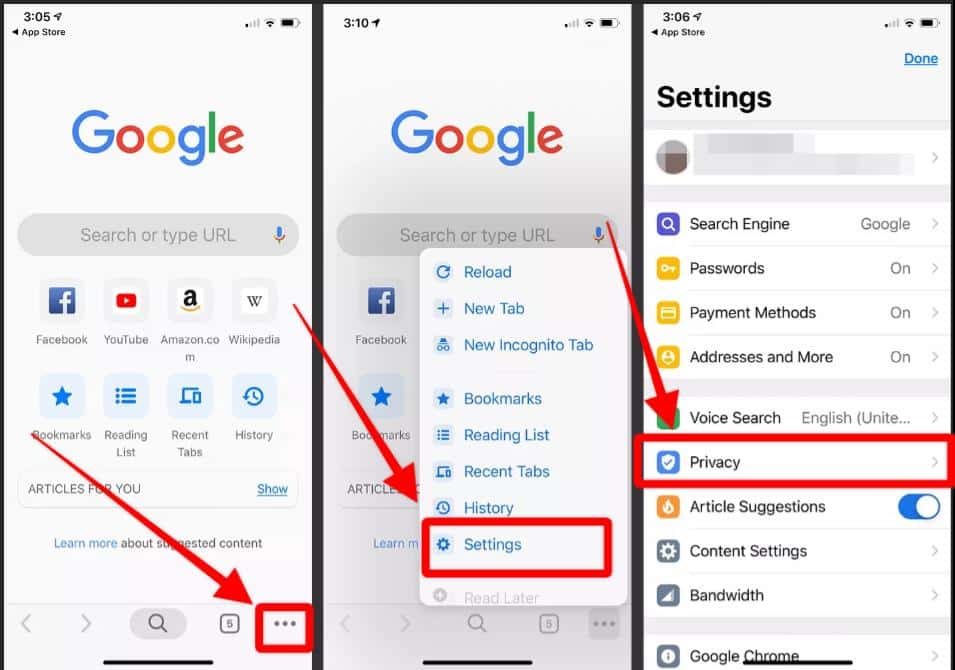
- Select Clear browsing data.
- Be sure to select All Time in the Time Range drop-down box.
Do not clear your passwords, as you’ll want to keep those. - Click on Clear data.
- After you clear your Internet cache, close your web browser.
-
- Next, open the Google Chrome browser again.
- Log in to the course from our homepage at servingalcohol.com.
-
- After you clear your Internet cache, close your web browser.