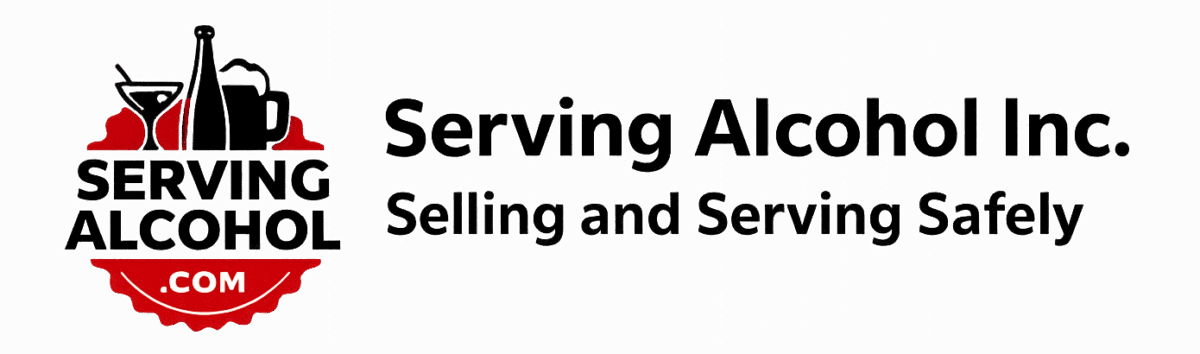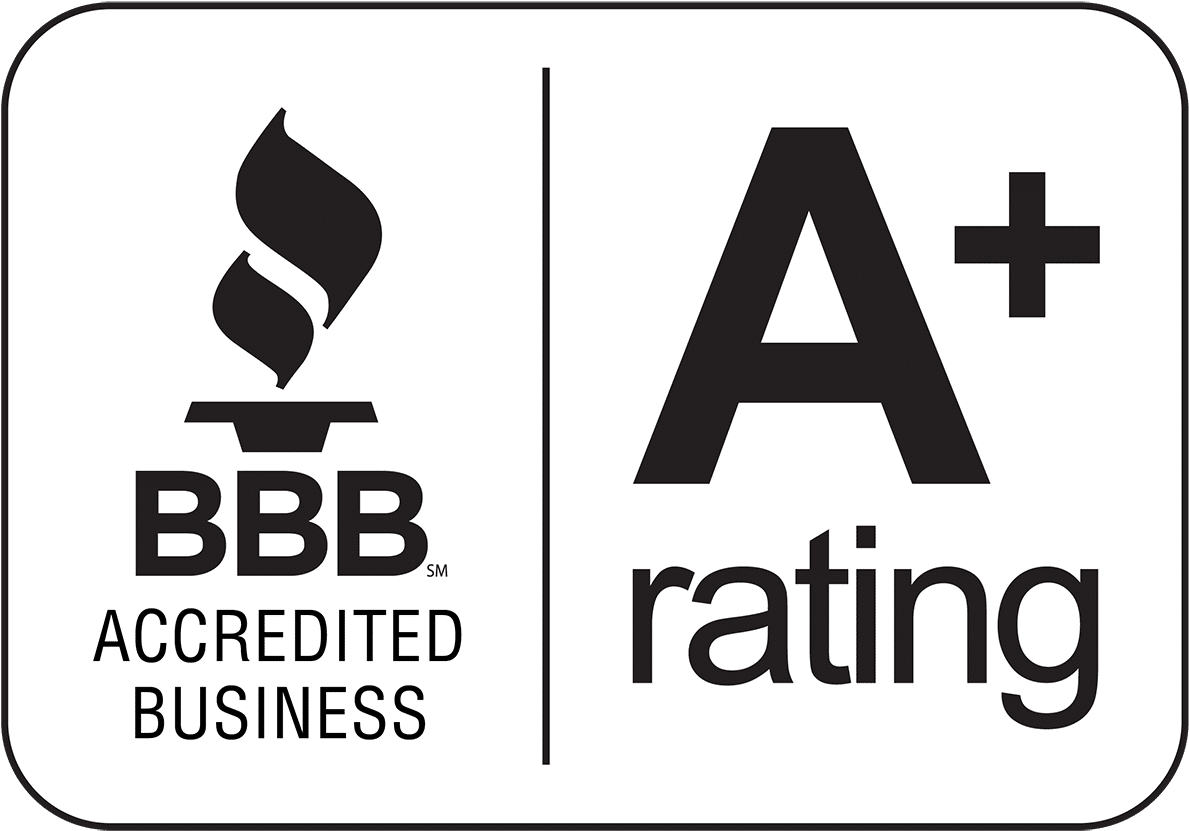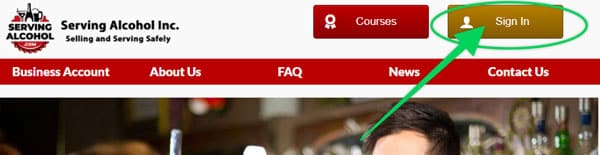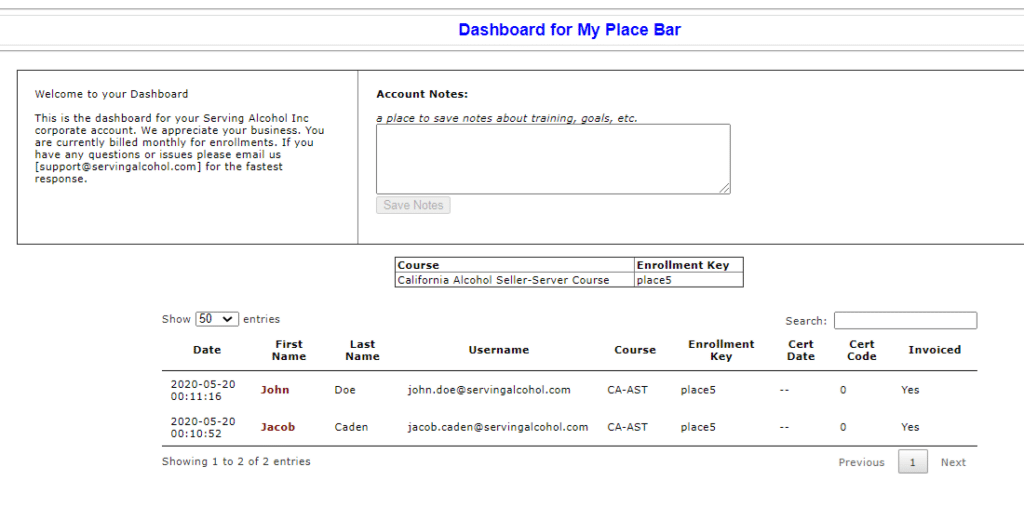This article explains our Business Dashboard and how to use it. A video link below explains how to use this tool.
As the business account administrator, you will want to track your staff's progress with their alcohol certifications. The Business Dashboard is an easy-to-use tool for checking their status and saving each certificate for your files.
- Track your employees' progress with their certification.
- See who has started their certification course.
- Check on those who have not completed their certification course.
Use it to follow up and get them to complete it. - Check on who has completed their certification course.
- Print each person's certificate from one webpage.
As a bonus to our California business accounts, the Business Dashboard shows each staff person's RBS Server ID for your records. Use it to check and verify your staff's certification with the California RBS portal.
Follow the steps below.
- Login from our homepage at servingalcohol.com.
- From our homepage, click on the Sign In button at the top of the page.
- Login to your account as the administrator.
- Click on Business Dashboard on the left.
- Scroll down the page to view all your certified employees.
- Click on the red PDF symbol for any of your employee's certificates.
When the PDF of the certificate appears, click on the Printer icon
or the down arrow to save it to your computer.