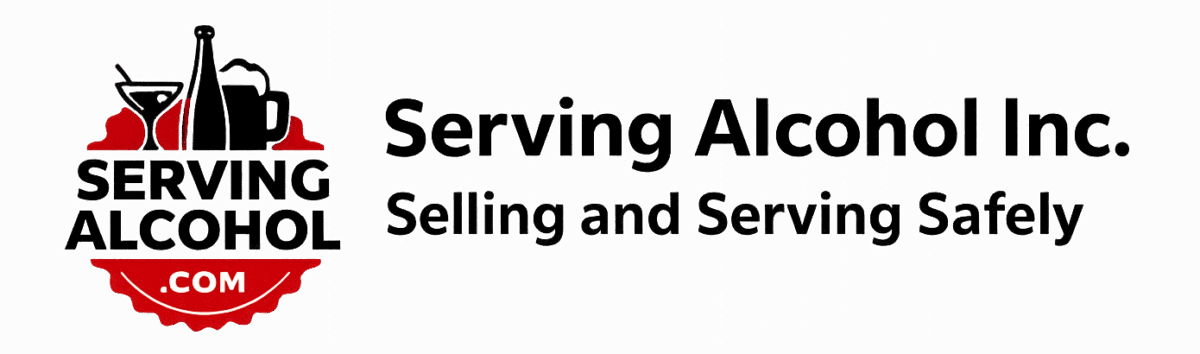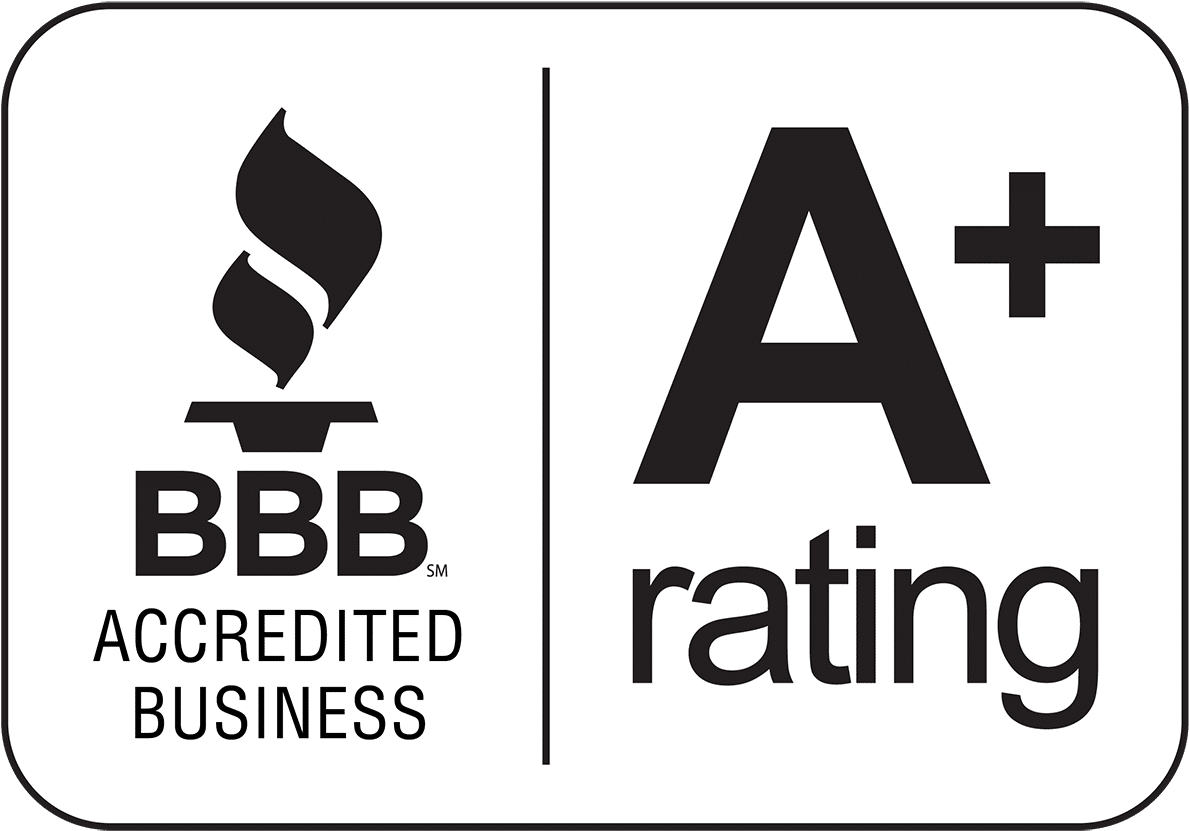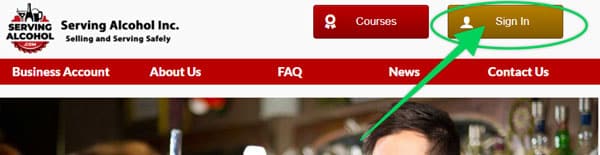This document describes clearing Safari cache for versions 15 and better on Mac computers.
- Click on the Safari drop-down menu and select Preferences.
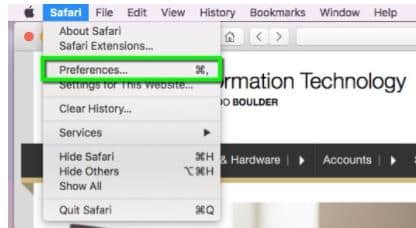
2. Click the Advanced tab. Select the Show Develop menu in the menu bar checkbox and close the Preferences window.
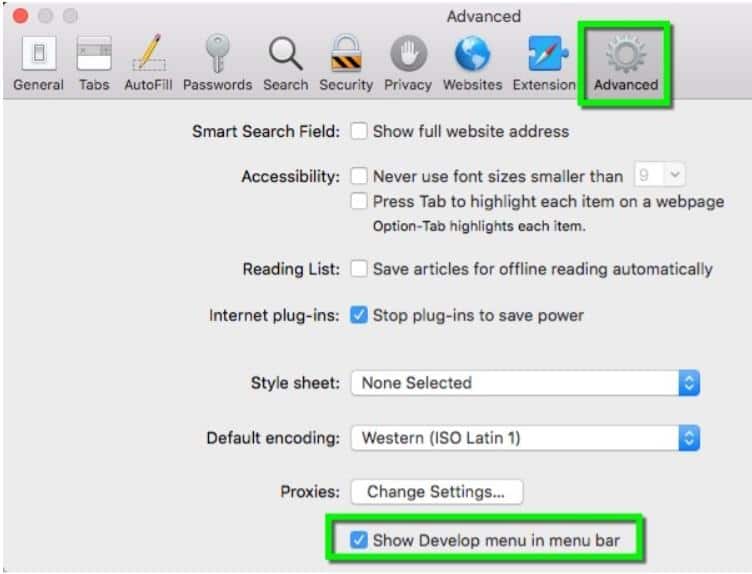
3. Select the Develop drop-down menu. Click Empty Cache.
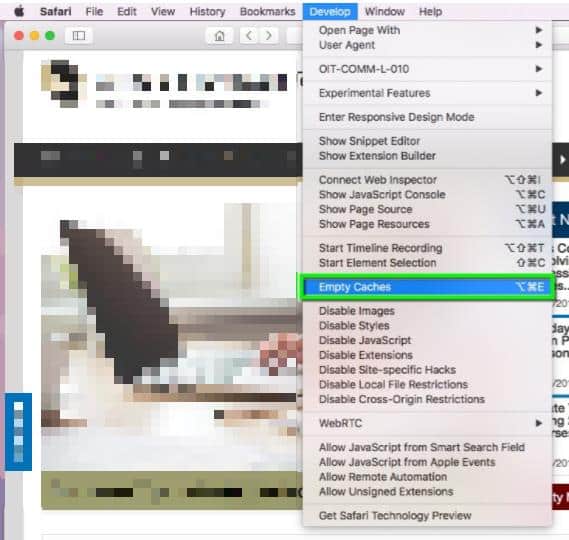
4. Note: You may also want to clear your browser history. Select the History drop-down, then Clear History.
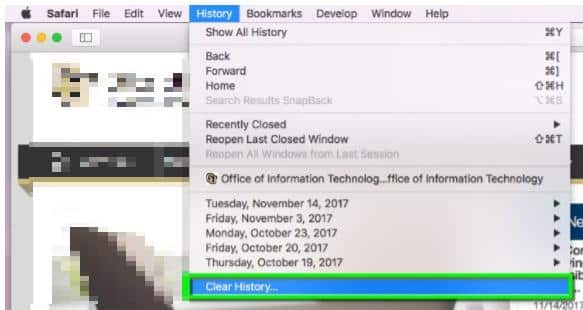
5. Close your Safari web browser
6. Next, open the Safari browser again.
-
- Log in to the course from our homepage at servingalcohol.com.
- Click the Sign In button at the top of the page.
- Enter your email address and password. If you used the Google Login with your Gmail, use that instead.
- After logging in, click on the course name in dark red.
- On the next page, click on the Enter button.
- Select the Last Visited Page button.