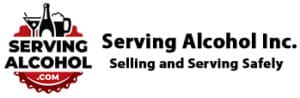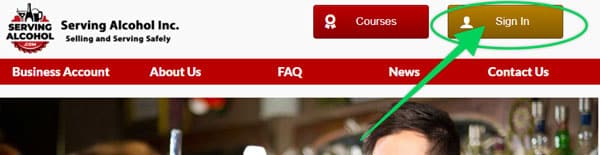This article explains how to clear cache and cookies in Safari on an iPhone or iPad.
From the home screen, tap the Settings button.
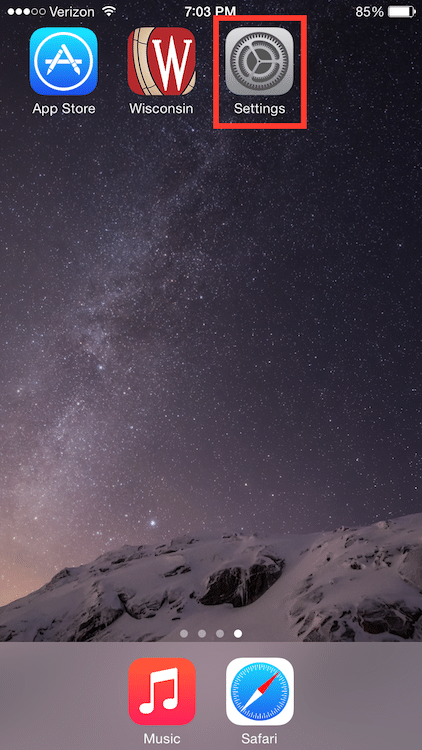
On the Settings screen, scroll down and tap the Safari button.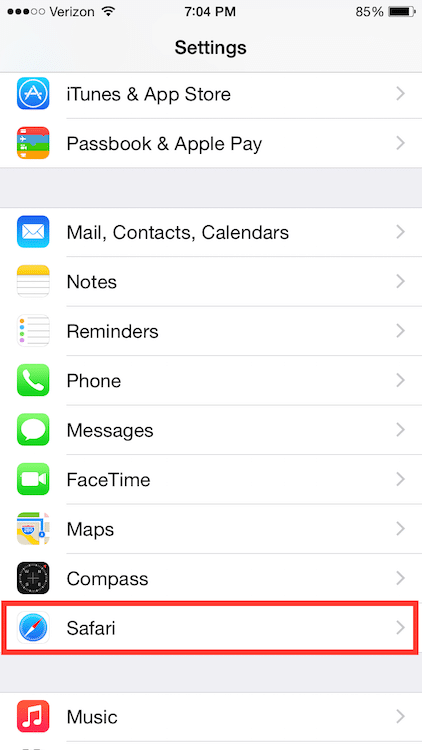
Under the ‘Privacy’ section of the Safari screen, tap the button labeled Clear Cookies and Data.
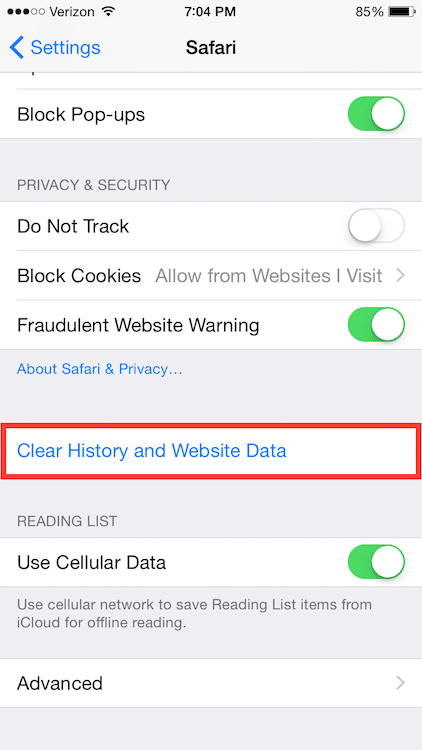
On the confirmation screen, tap Clear History and Data.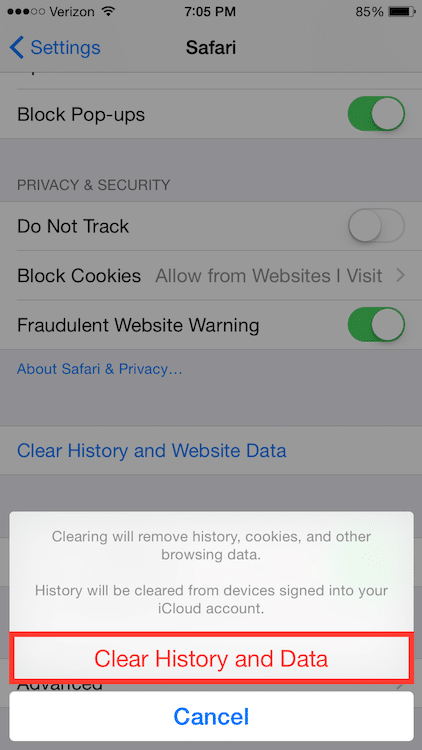
After you clear your Internet cache, close your web browser.
-
- Next, open the Safari web browser again.
- Log in to the course from our homepage at ServingAlcohol.com.
- Click the Sign In button at the top of the page.
- Enter your email address and password. If you used the Google Login with your Gmail, use that instead.
- After login, click on the name of the course in red.
- On the next page, click on the Enter button.
- Select the Last Visited Page button.